Clean or Replace? How to Know When Your Computer Reaches End of Life
by Stephanie Faris on Tuesday, August 21, 2018 10:30
Whether they're laptops or desktops, computers can last at least a few years, particularly for end users who do moderately-intensive work like word processing and email.
But even a top-of-the line PC has its limitations.
Many businesses have pushed computer replacement to four or five years and, in some cases, longer. But there can be a price attached to holding on to an aging computer.
Usually, work will gradually slow down as users are forced to wait extra seconds for activities like opening and saving files, conducting a web search, and uploading or downloading documents.
But just as you don't want to lose efficiency, you also don't want to waste money replacing computers that have plenty of life left.
Here are some tips you can try before sending a PC to the graveyard.
Reduce Running Apps
The first step in determining what's slowing your computer down is taking a look at what's happening behind the scenes.
Often the apps running in the background are the culprits.
If you aren't regularly rebooting your computer, it may simply be that things are building up over the course of days and weeks.
But it can help to reduce the number of programs that automatically start every time you reboot your computer.
How you do this varies from a Windows to a Mac, but in just a few minutes, you may be able to speed up your computer significantly.
Find Unused Apps
Another way to give your computer new life is to delete any unused apps.
In Windows, you'll do this in your control panel, where you can even sort by file size.
This will help you work your way down through the list of those taking up the most space and ask yourself whether you really need those apps.
On a Mac, you simply go to Applications in your Finder, choose the app, and drag it to Trash. Yes, it's that easy.
Clean Devices
If you have a desktop, there's something simple you can do, as long as you have a can of compressed air.
Dust builds up inside computers over time that can cause overheating. After powering down and unplugging the PC, open the cover and blow out all dust and debris.
If your device is a laptop, it gets a little more complicated. Most of the work you'll do cleaning a laptop is external, such as wiping down the screen and blowing debris out of the keyword.
You can also use that compressed air to blow internal dust out through the ports, but you'll need a very specific angle to avoid blowing it into the laptop, rather than out.
If your computer is five years old or older, all of this work will likely not do much to speed things up.
Over time, a computer's components begin to wear out, causing a slowdown that you can't control.
But when it's time to replace your PC, make sure you responsibly recycle, removing the hard drive to protect against data theft.
We offer on-site hard drive erasure and shredding to keep your data safe.
Contact us today if you're ready to responsibly recycle your equipment.